Per-Machine Installation Guide
-
Ensure the Prerequisites are met.
-
Download the per-machine installer from the website.
-
Double-click on the downloaded installer file (.msi) and follow the installation prompts.
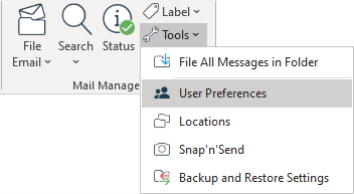
Note: After the trial period has expired, you will need to licence the software or uninstall Mail Manager via Windows Apps and Features.
-
Once installed, it can be configured to suit your requirements via the Mail Manager toolbar in the ribbon.
-
Navigate to Tools > User Preferences
-
Perform a single Per-Machine installation as described above.
-
Open the MSI Configuration tool MsiConfigure.exe located in:
C:\Program Files\Mail Manager\Support
-
The below window will appear
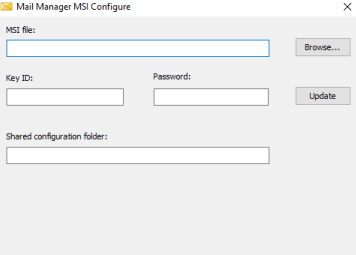
-
Enter the MSI Installer file path or browse to the downloaded installer (.msi file)
-
Enter the licence activation details emailed to you after purchase. Note the password is case-sensitive
-
Enter the path to the Shared Configuration Folder
-
Select the Update button to save configuration details to the MSI file
Alternatively, the installer can be deployed using the command line options without having to pre-configure the installer.
Properties that can be set on the ('Per-machine') msi installation command line:
MASTERADMINCONFIG
Provides the path to the "Shared Configuration Folder" via a Windows Registry Key.
For e.g.
msiexec /i "G:\Mail Manager\MailManager_10_0_xxxx_x64.msi" MASTERADMINCONFIG="G:\Mail Manager"
ACTIVATIONKEYID and ACTIVATIONPASSWORD
Allows the activation Key ID and Key password to be set during installation. When Mail Manager subsequently runs the software will attempt to automatically activate if it has access to the internet.
For e.g.
msiexec /i "G:\Mail Manager\MailManager_10_0_xxxx_x64.msi" ACTIVATIONKEYID=12345678 ACTIVATIONPASSWORD=mypasssword
An example using all of the command line options:
msiexec /i "G:\Mail Manager\MailManager_10_0_xxxx_x64.msi" MASTERADMINCONFIG="G:\Mail Manager" ACTIVATIONKEYID=12345678 ACTIVATIONPASSWORD=mypasssword
The path to the "Shared Configuration Folder" entered above is stored in the PC's Windows registry e.g. Windows 64-Bit:
[HKEY_LOCAL_MACHINE\SOFTWARE\Wow6432Node\Oasys\Mail Manager]
"Master Config Folder"="G:\Mail Manager Config"
-
Copy the configured MSI to an appropriate distribution point on the publishing server.
-
It is beyond the scope of this document to give detailed instructions on the use of Group Policy. Please refer to the documentation provided with the appropriate software for help.
